How to Paint an Image with the History Brush in PhotoShop
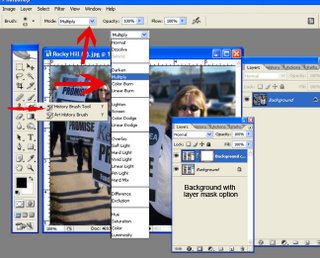
Open an image in PhotoShop
Choose the history brush from the tool menu
In the “mode section” you can choose a variety of effects using the history brush to paint different effects with the history brush.
To take it a step further, try this!
Create a duplicate background layer. On the background layer create a layer mask.
Clicking on the image on the background copy, use the history brush to paint in an effect. To change that effect, click on the layer mask in the background copy.
Choose the brush tool and using the foreground/background Black and white squares you can paint back the history brush effect using different opacity values for an expanded effect.
**There are two ways to make the history brush work.
1.) Make your crop, save the file, close the file, then open the file.
Now you can use the History brush tool.
2.) Make the crop>go to the history tab and remove the history brush tool from the snapshot and put it on the crop line. Now you can use the History brush tool.

0 Comments:
Post a Comment
<< Home